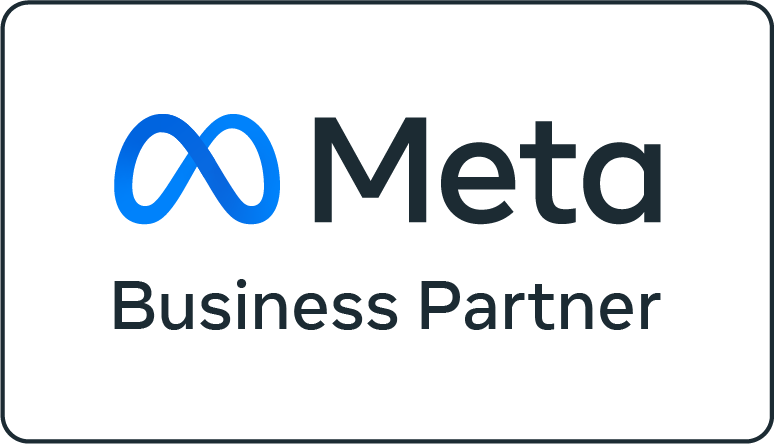Easy Guide: Unifying Instagram and WhatsApp Chats in Maxchat
Do you want to manage all incoming chats from Instagram and WhatsApp in one place for easier response management? Maxchat offers Add-On features that make this possible. With these integrations, you can view and reply to messages from multiple platforms directly through your Maxchat dashboard.
This article walks you through the integration process for Instagram Messenger, WhatsApp Basic, and WhatsApp Cloud, based on available information. Please note that some of these features are Add-Ons and may require assistance from the Maxchat team for initial setup.
Let’s explore how to connect these chats to your Maxchat account.
1. Instagram Messenger Integration
The Instagram Messenger integration is an Add-On feature that connects your business’s Instagram Direct Messages (DMs) to Maxchat, allowing you to respond to customers directly from the platform. To enable this service, you’ll need to contact the Maxchat team for setup guidance.
Steps to Integrate Instagram Messenger
This process involves setup within both Meta (Facebook/Instagram) and Maxchat.
- Create an Integration Account in Meta:
- Set Up Webhooks and Events:
- Obtain the API Token:
- Set Up Integration in Meta Account:
- Generate and Use the API Token:
- After Successful Integration:
Result of Instagram Integration
Once connected, all incoming and outgoing Instagram messages can be viewed in Maxchat. Each message will display the Instagram username and account ID of the sender.
2. WhatsApp Basic Integration
The WhatsApp Basic feature is also an Add-On. Similar to Instagram, it allows you to connect your business’s WhatsApp Messenger account and respond to customers directly through Maxchat. Contact the Maxchat team to enable this feature.
This integration uses the Link a Device method, similar to WhatsApp Web or Desktop.
Steps to Integrate WhatsApp Basic
The process is simple and requires scanning a QR code.
- Enable the Toggle:
- Open WhatsApp on Your Phone:
- Go to “Linked Devices”:
- Scan the QR Code:
- Wait for Notification:
Result of WhatsApp Basic Integration
After successful setup, your WhatsApp Basic number will appear as integrated in Maxchat and ready to use. All incoming and outgoing messages will appear on the Maxchat platform. Contact names will show their WhatsApp usernames with an orange icon beside them, and the phone number will appear below the name.

3. WhatsApp Cloud Integration (WhatsApp Business API)
WhatsApp Cloud is another Add-On feature that allows you to connect your business’s WhatsApp account using the WhatsApp Business API. Contact the Maxchat team for guidance during setup.
This process requires a Facebook Developer Account and a Business Portfolio. If you already have a migrated Facebook Business Manager account and want to perform Embedded Sign-Up, contact the Maxchat team for assistance.
Steps to Integrate WhatsApp Cloud
This follows the Facebook Embedded Sign-Up process.
- Initial Preparation:
- Start Integration in Maxchat:
- Adding a New WABA Number: To add a new number, click the "+ Add New Number" button.
- Log in to Facebook:
- Permission Page:
- Business Information:
- Create or Select a WABA Number:
- Create a WABA Profile:
- Add a Phone Number:
- OTP Verification:
- Review Permissions:
- Finish Setup:
- After Integration in Maxchat:
- Payment Setup (Payment with Credit Card):
Result of WhatsApp Cloud Integration
After setup and payment configuration, your WABA account will be ready for use. All incoming and outgoing messages from this number will appear in Maxchat. Contact names will display the WhatsApp username and phone number below it.
Conclusion
Maxchat offers a variety of social media integration options, including Instagram Messenger, WhatsApp Basic, and WhatsApp Cloud (WhatsApp Business API), all available as Add-On features. Although each channel requires different setup steps (from simple QR scans to detailed Meta configurations), the main goal is the same: to unify all conversations from different platforms into a single Maxchat dashboard.
By understanding these steps and consulting the Maxchat team for further guidance (especially for Add-On features), you can start using Maxchat more effectively to manage your business communication across multiple channels.
If you require further assistance, please contact the Maxchat support team via WhatsApp.
Need other guides?Visit the Maxchat documentation for comprehensive information on features and usage.